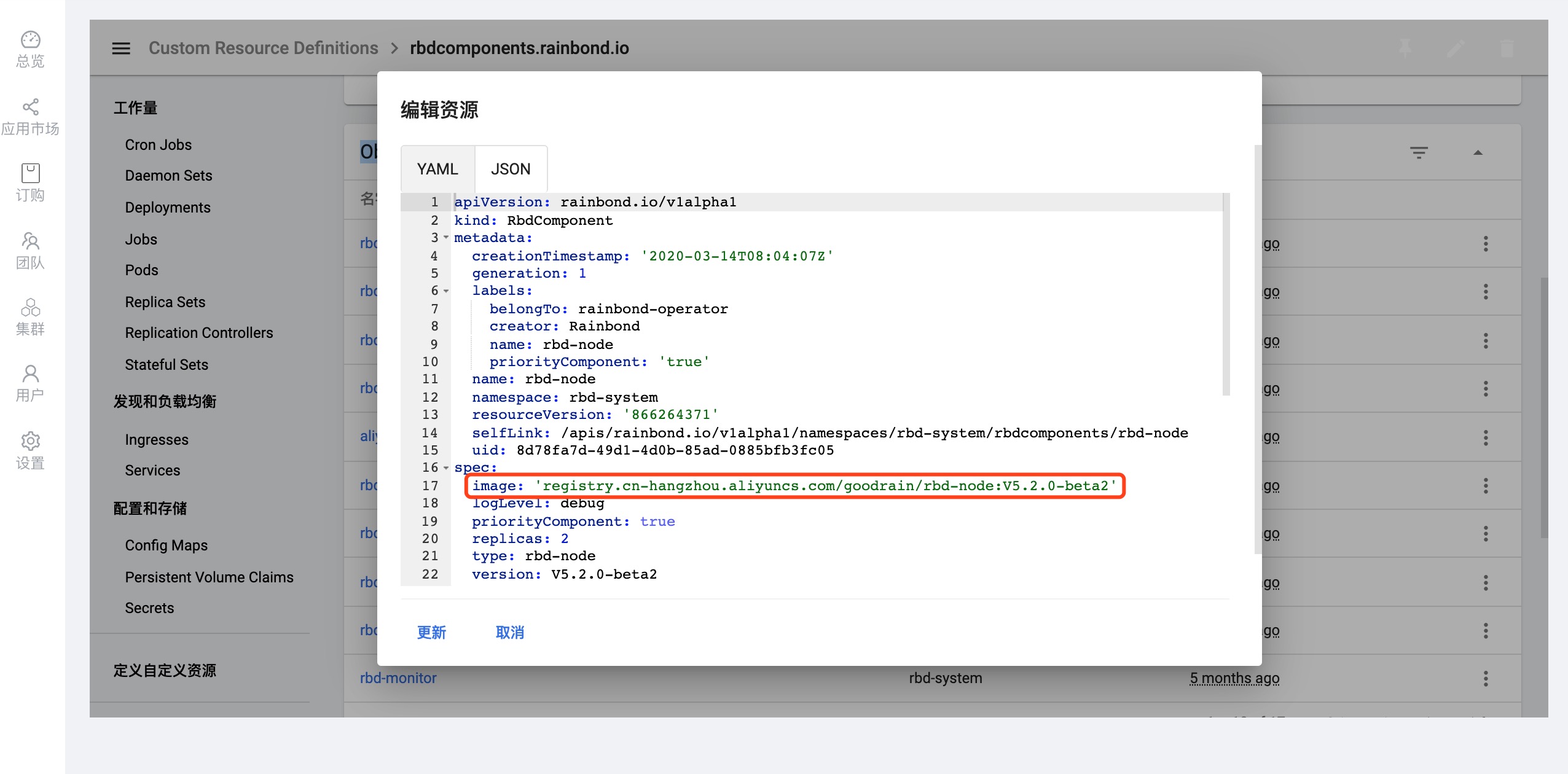基于Dashboard界面的运维
概述
本章主要讲述 集群Dashboard 相关功能,查看集群资源,帮助用户基于 Dashboard 更快速,高效的运维 Rainbond。
Dashboard图形面板具有以下功能:
- 查看各种资源
- 集群级别的资源,如ClusterRole,命名空间,节点,PV,StorageClass等;
- 工作负载,包含Cron Jobs,DaemonSets,Deployments,Stateful Sets,Jobs,Replica Sets,RC等;
- 服务发现和负载均衡,包含Ingresses和Services;
- 配置和存储包含Config Maps,PVC和Secrets;
- 定义自定义资源。
- 资源监控:集群节点,工作负载,存储等资源的监控
- 管理资源对象:创建资源,编辑组件配置,查看与编辑服务发现负载均衡策略等
访问方式
在集群安装阶段已经安装了Dashboard组件,用户在集群安装后在 企业视图 -->集群 点击 集群名称 即可访问使用Dashboard。
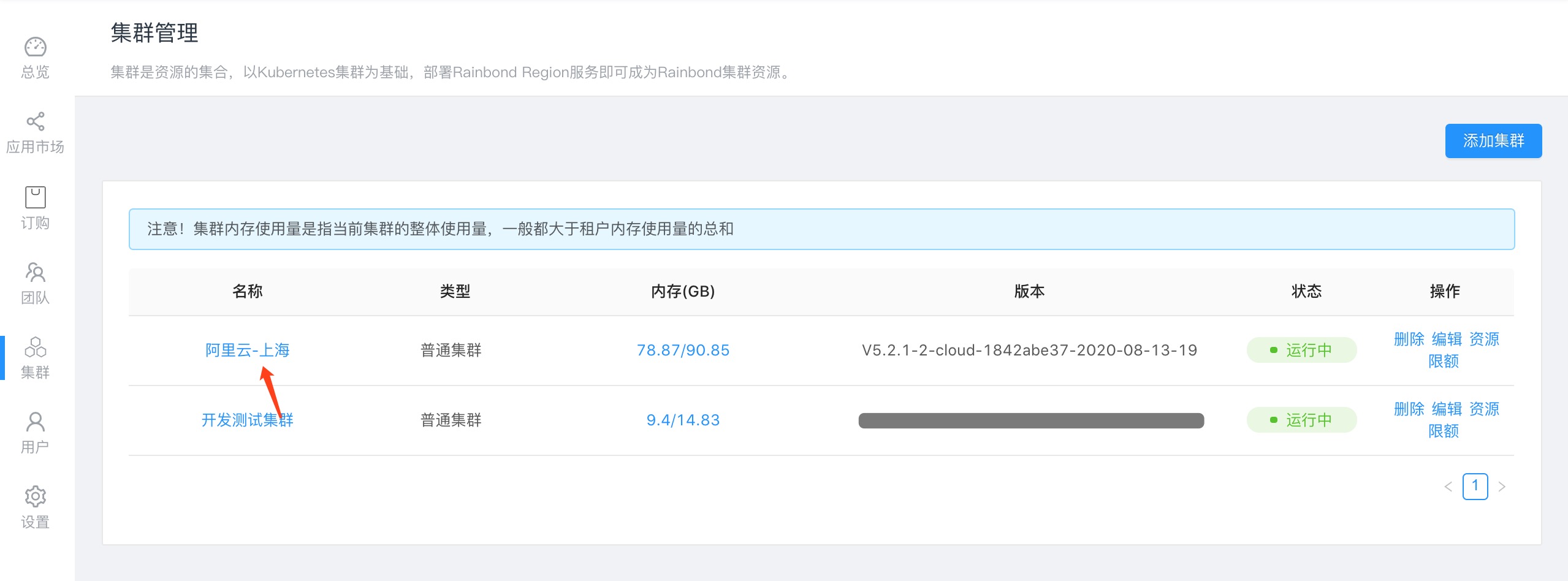
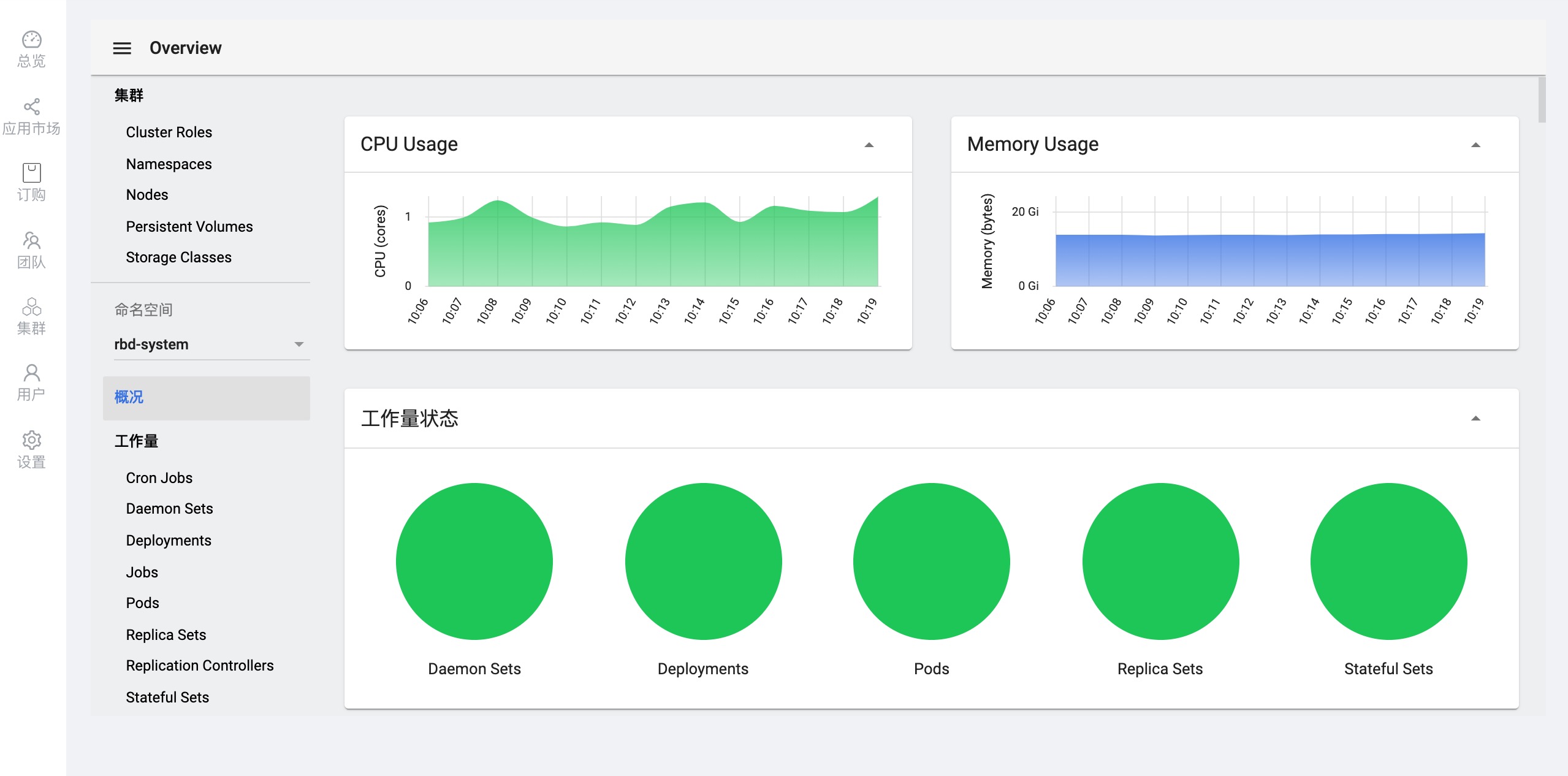
查看资源
查看node节点信息
- 资源使用及节点健康情况
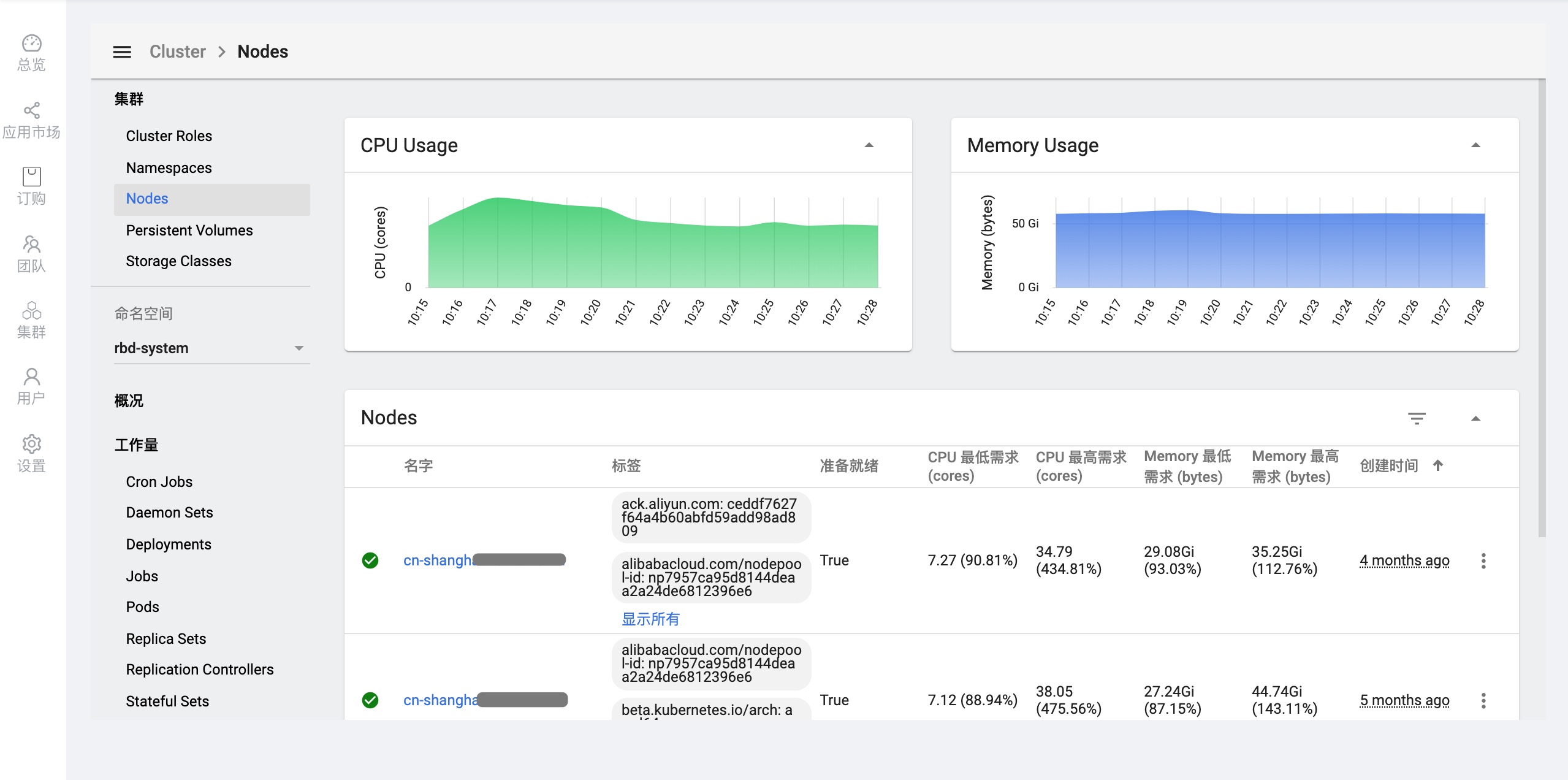
相关解释:
准备就绪:true为就绪状态
CPU 最低需求:cpu最低使用量
CPU 最高需求:cpu最高使用量
Memory 最低需求:内存最小使用量
Memory 最高需求:内存最大使用量
创建时间:节点创建时间
- 点击 Node名字 查看某一个Node具体信息
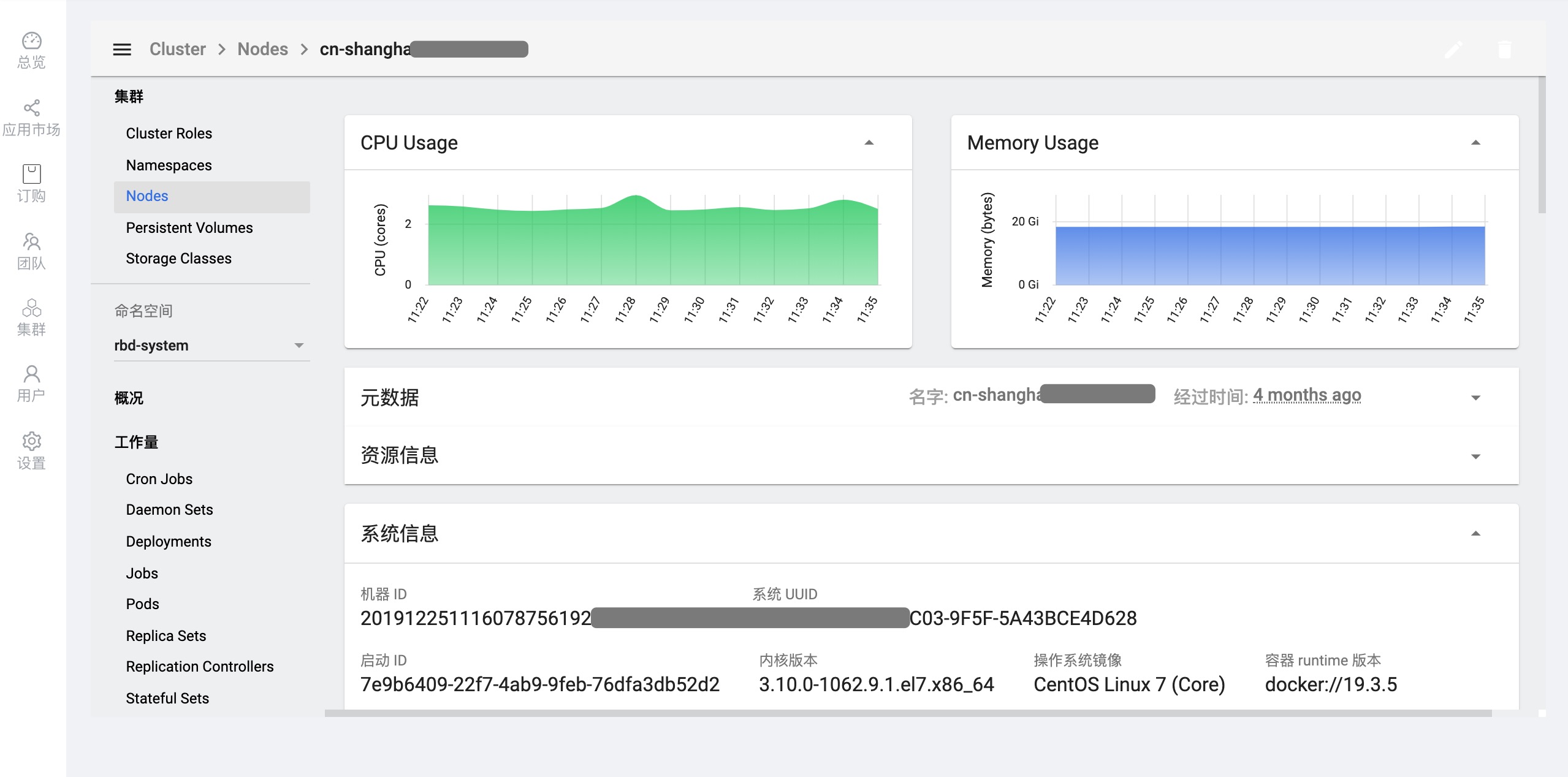

组件信息
Rainbond 的所有组件都位于 rbd-system 名称空间下,根据组件部署类型可查看各组件信息。
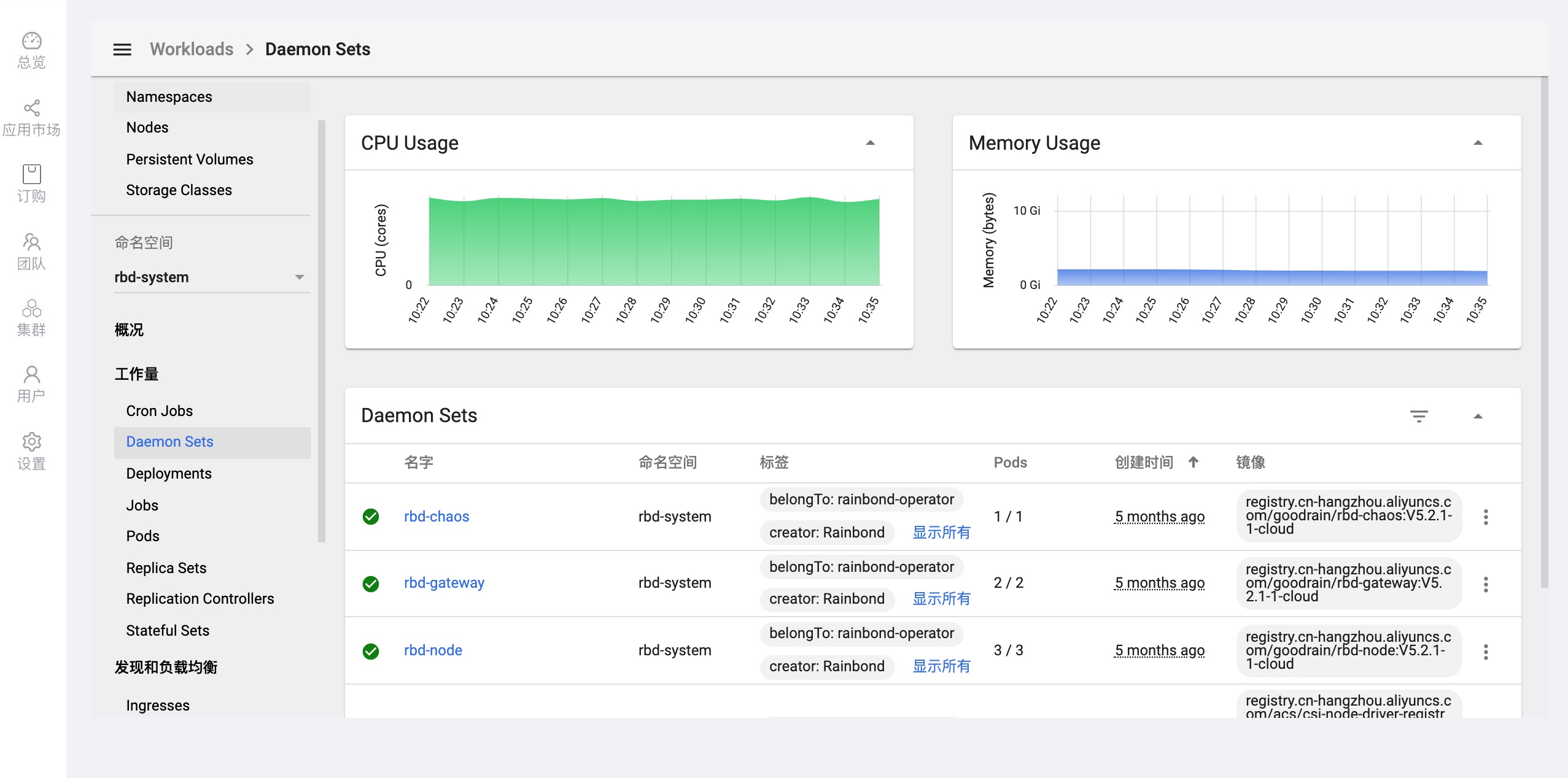
存储
示例:
查看 rbd-db组件 存储挂载路径
找到名称为 rbd-db 的PV,点击查看详情,即可获取到组件存储详情
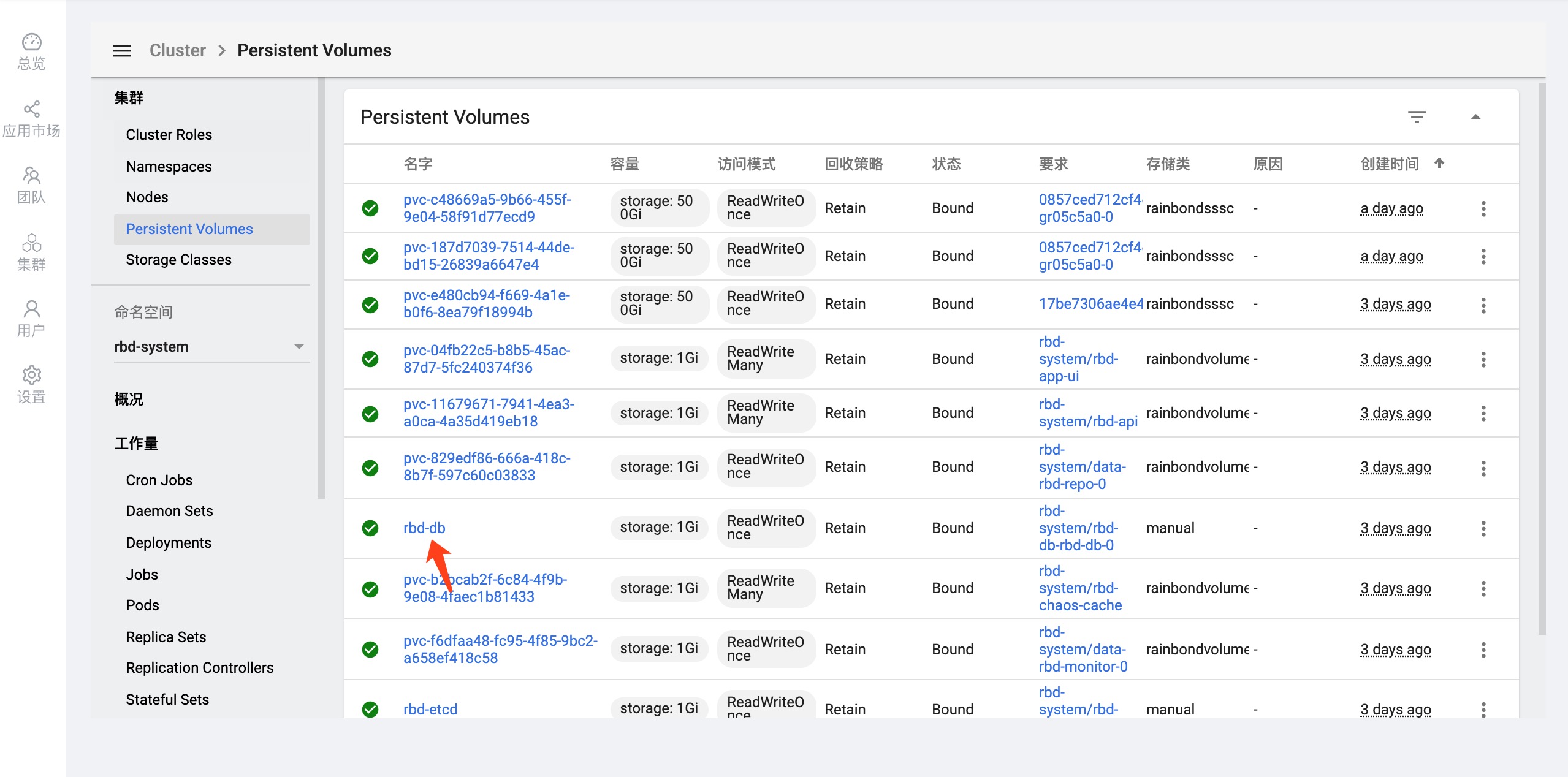
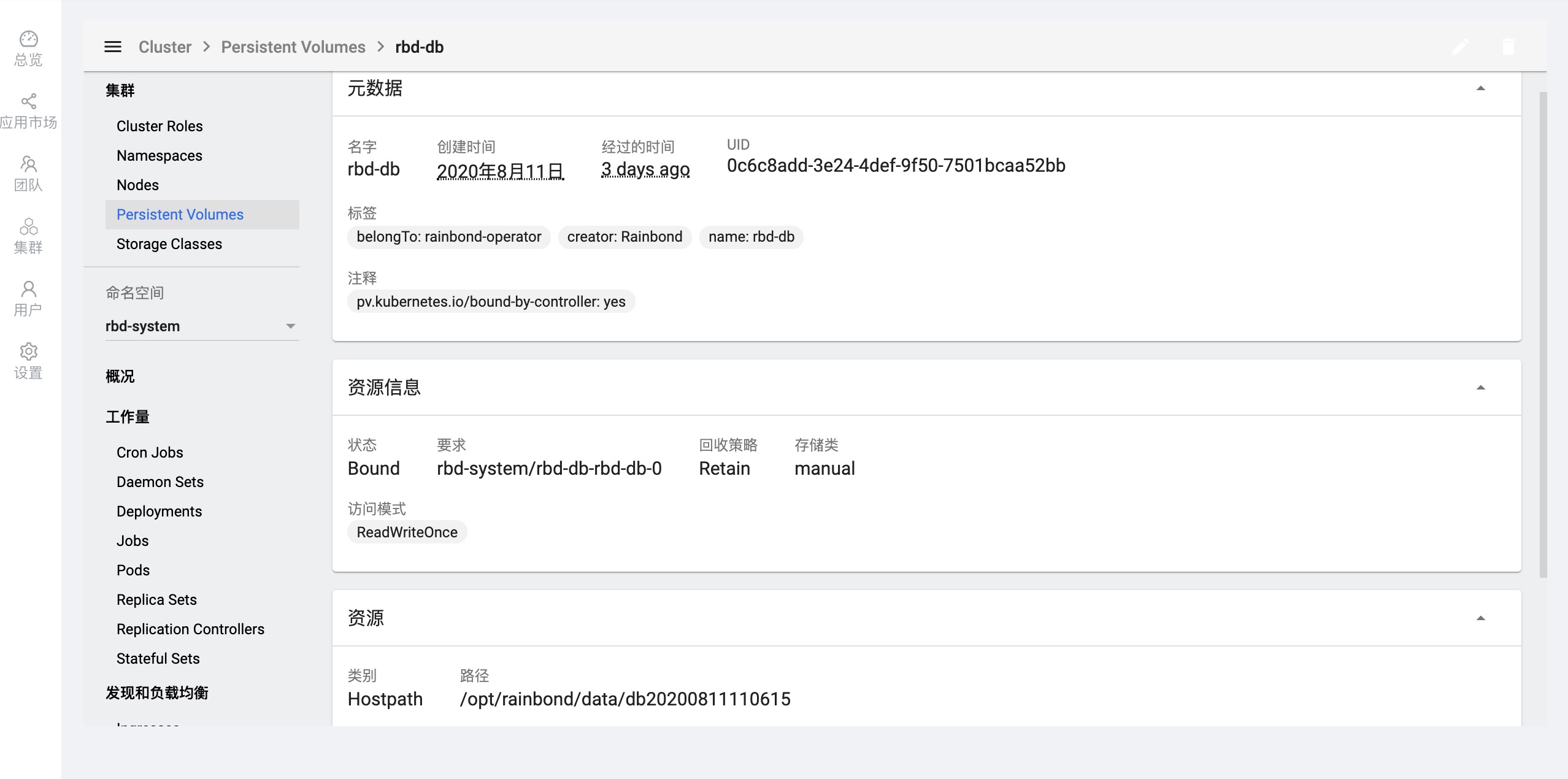
管理资源对象
远程登录容器
示例:
进入 rbd-app-ui 容器查看控制台报错日志
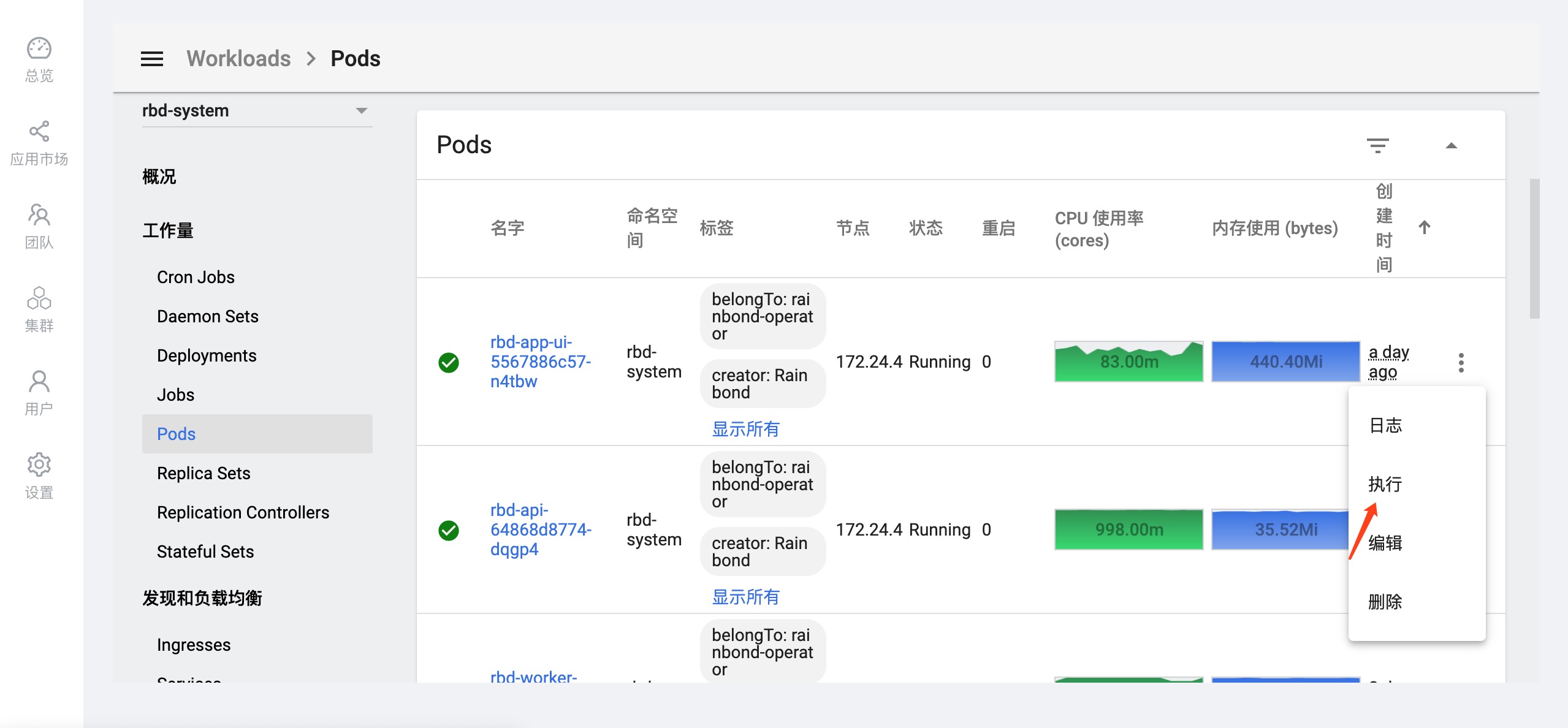
进入容器执行 shell命令
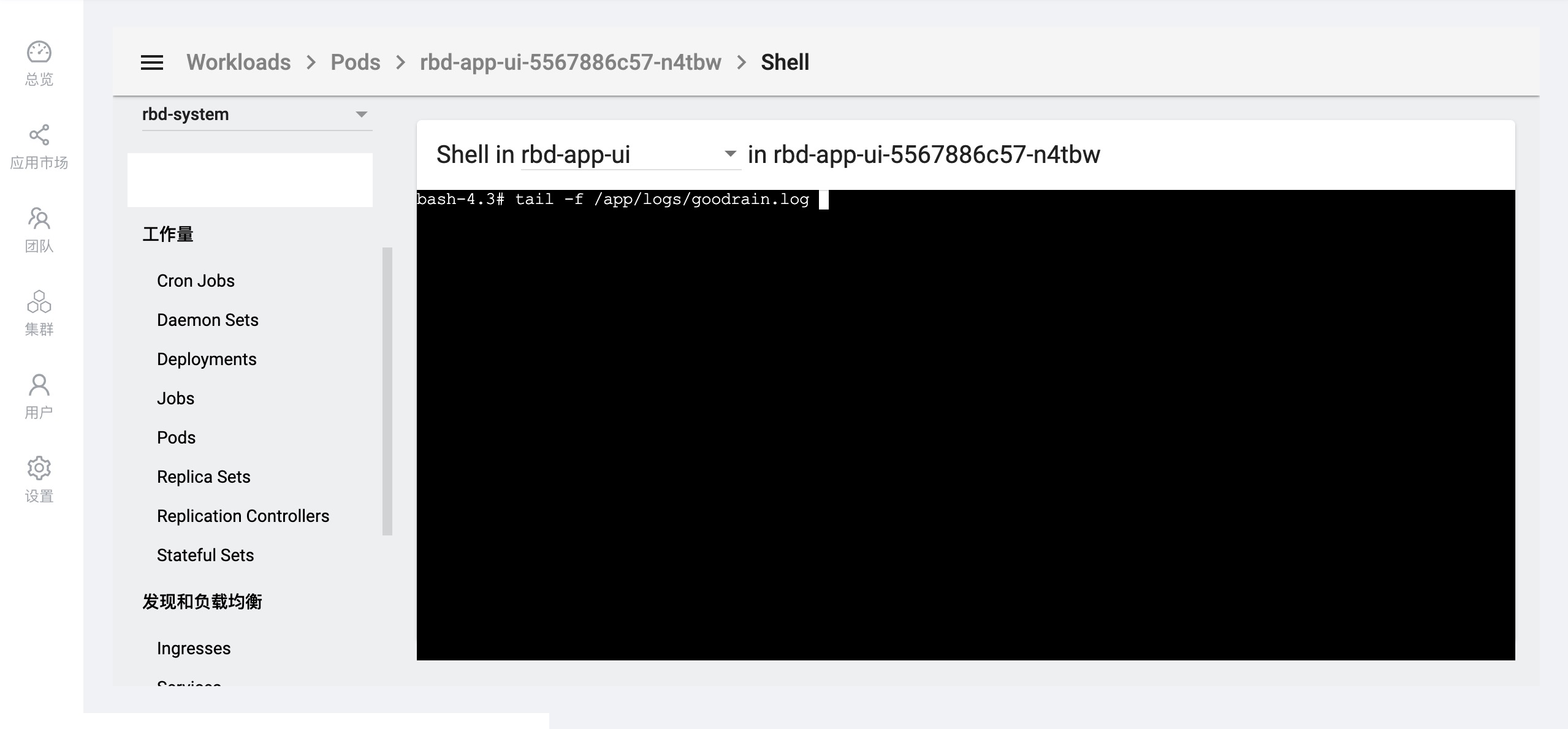
查看容器运行日志
示例:
查看 rbd-chaos 容器运行日志
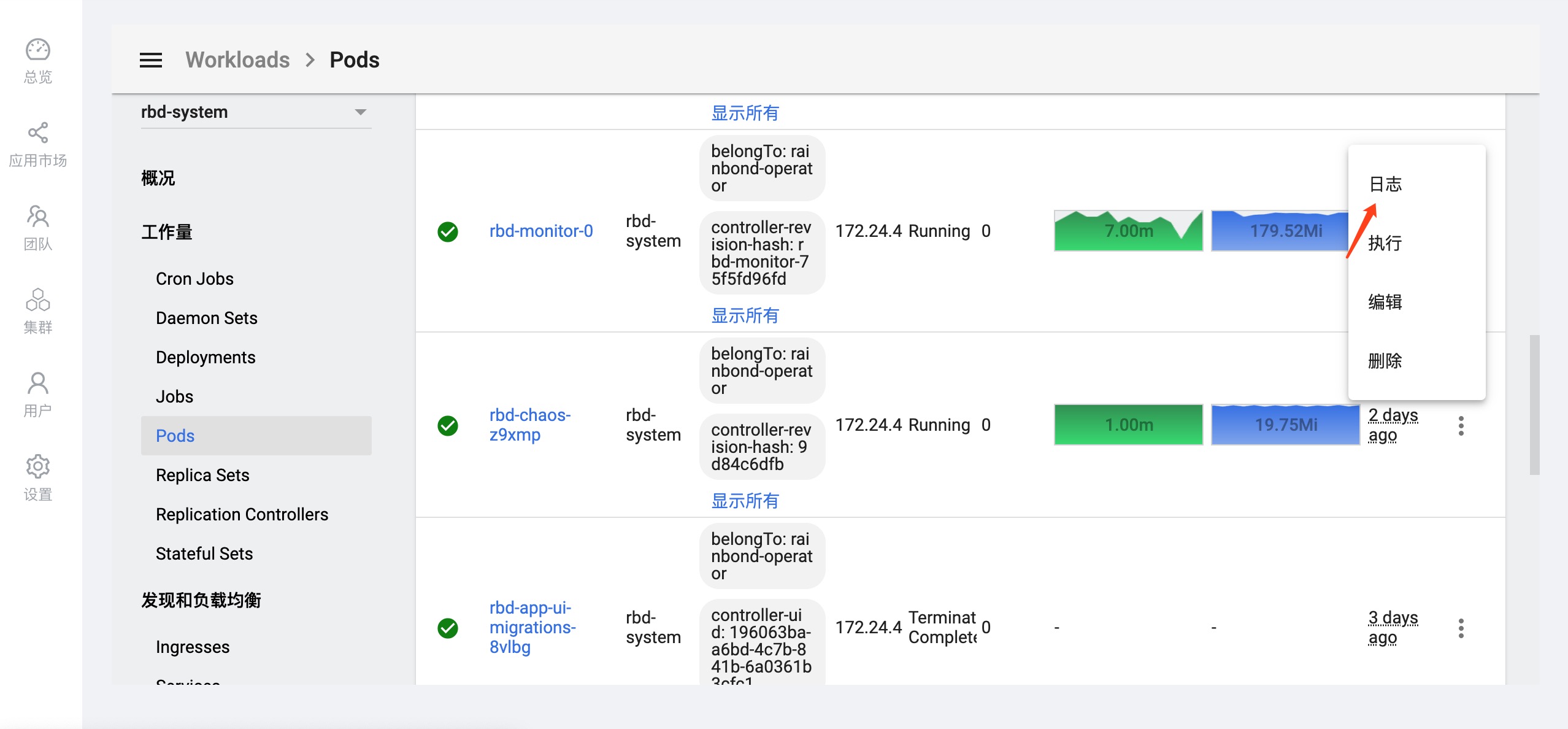
修改组件配置
示例:
以更新 node组件 镜像为例
点击左侧 定义自定义资源 -->选择 RbdComponent -->在 Objects 中找到需要修改配置的组件,点击 编辑 即可对组件进行配置的修改,修改完成之后点击更新即可。
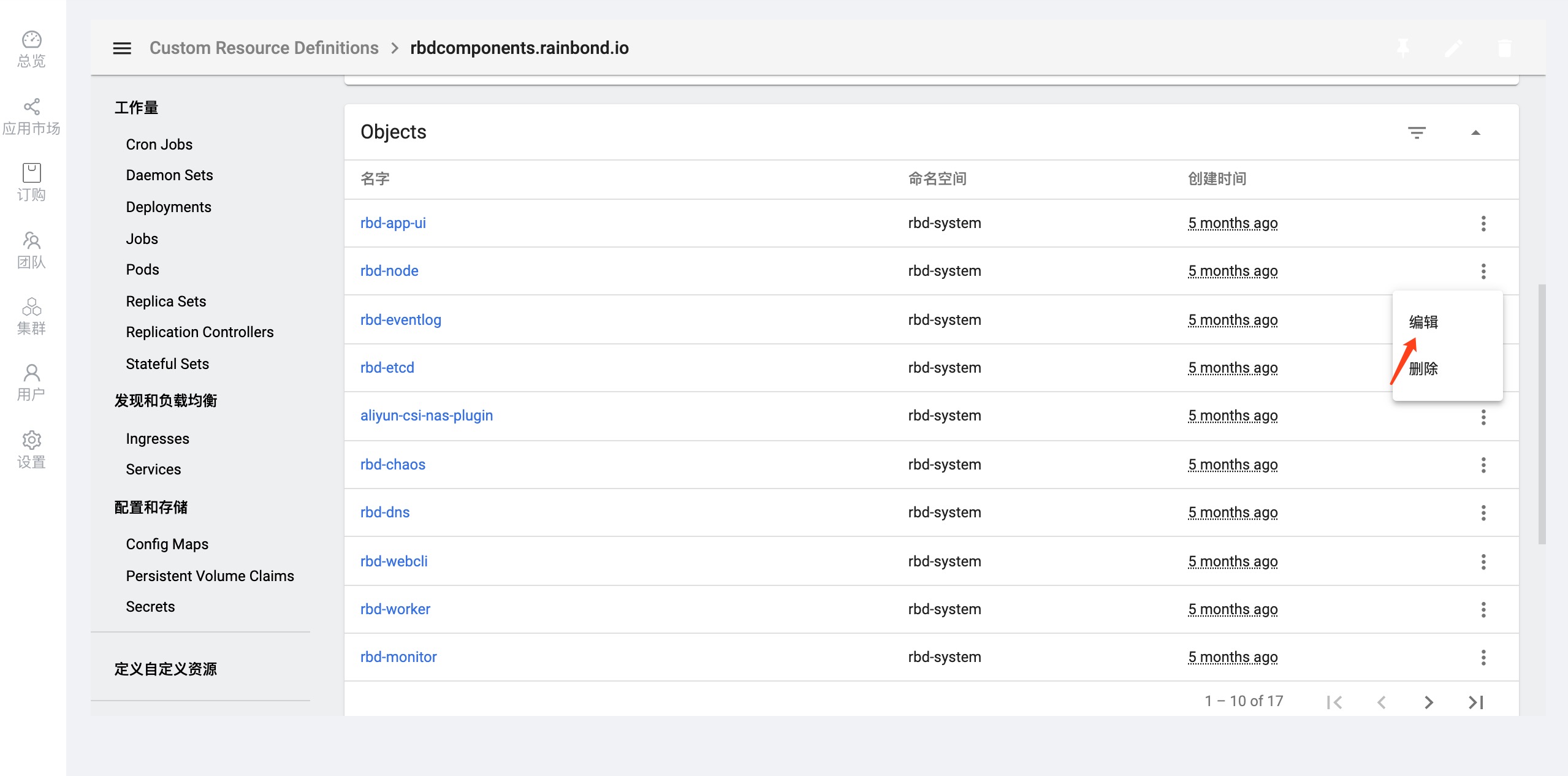
修改 image 字段后点击更新